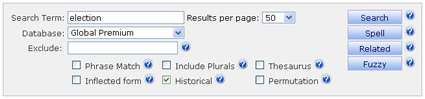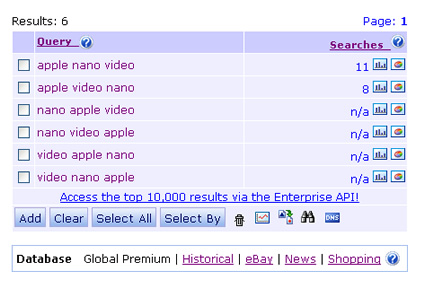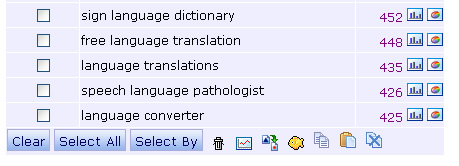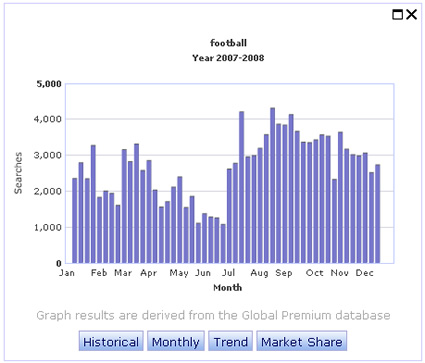Using Keyword Discovery for Keyword Research, Some Commonly Overlooked Features and Functionality
By Glenn Gabe |
Back to reviews page |
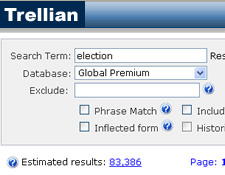 If you've read any of my posts about SEO or SEM, then you probably know how strongly I feel about keyword research.
I believe performing extensive keyword research is critical to understanding what people are actually searching for versus what you think
they are searching for. Opinions are nice, but you should always try and back your decisions with real data (at least as much as possible).
In case you are interested in learning more about Keyword Research, you can read my blog post about using Keyword Discovery and WordTracker.
I'm a fan of both tools, but I must admit that I'm a bigger fan of Keyword Discovery (KD). Actually,
I couldn't imagine focusing on Search and not having KD by my side. But something hit me about a month ago.I was overlooking some of the
outstanding functionality included in Keyword Discovery. Actually, based on my conversations with other marketers,
If you've read any of my posts about SEO or SEM, then you probably know how strongly I feel about keyword research.
I believe performing extensive keyword research is critical to understanding what people are actually searching for versus what you think
they are searching for. Opinions are nice, but you should always try and back your decisions with real data (at least as much as possible).
In case you are interested in learning more about Keyword Research, you can read my blog post about using Keyword Discovery and WordTracker.
I'm a fan of both tools, but I must admit that I'm a bigger fan of Keyword Discovery (KD). Actually,
I couldn't imagine focusing on Search and not having KD by my side. But something hit me about a month ago.I was overlooking some of the
outstanding functionality included in Keyword Discovery. Actually, based on my conversations with other marketers,
I believe many aren't using all of the power of Keyword Discovery. So I'm going to help you (and them) by identifying some of the functionality that might be easily overlooked. Let's get started.
Global Premium Database, Historical View (Past 24 Months)
Keyword Discovery enables you to choose various databases to tap into while performing keyword research. Their Global Premium database holds a few billion searches, looking back 12 months. But, did you know you could actually look back 24 months? Yes, you can and it's simple to do. Just click the checkbox for "Historical" while searching for keywords.
Why would you want to search historical data?
Depending on the keywords you are researching, there are times you would definitely want to see back past a year. There might have been specific things happening in the past 12 months that would skew your data (think about a presidential election) or a new movie that comes out.
X-Ref (Cross Reference Tool)
I love this tool. Let's say you are researching a prospective client's website and want to check a competitor's site for the keyword set you just searched for. Easy, just click the x-ref tab and Keyword Discovery will prompt you for a URL. Enter a competitor's URL (the exact page you want to check) and KD will display how many times those keywords show up in the title tag, meta keywords, meta description, and in the page copy on your competitor's webpage. Keep in mind, the cross reference tool will check at the page level and not at the domain level. This is important.you wouldn't want to run back to your client and show them one page's data thinking it was for the entire site. However, it's a great way to check other pages that rank highly for the terms you are targeting.
For example, let's enter the keyword "Halloween" and cross reference BuyCostumes.com (my favorite online Halloween shop). Keyword Discovery returns the following results for the homepage:
Click the image below to see a larger version:
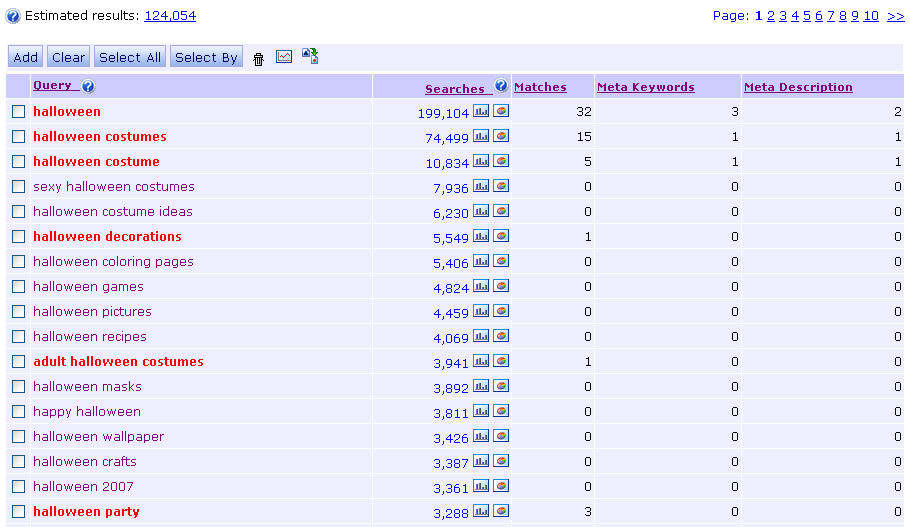
Permutations
There are times where you want to see the volume for several keywords working together, but ordered in a different sequence. This tool will enable you to target your selected terms (only those terms) and show you all the permutations in the database. This can help you decide which permutations to target (based on the volume of searches you find). To use the tool, simply enter the keywords you want to target, separated by commas.i.e. keyword1,keyword2,keyword3
For example, let's enter apple,nano,video:
Language Translation:
There are times you will be targeting languages other than English. Well, if you are setting up projects in Keyword Discovery to organize your work, then you can also translate your projects into other languages. Yes, this is a very cool piece of functionality that KD provides (although it's somewhat hidden). Simply create a project, research keywords, and populate that project with those keywords. Then open your project and scroll down to view the icons at the bottom of the results. You will see the Babel Fish icon (a yellow fish icon). When you hover your mouse over the icon, it will say "Translate Keywords". When you click the icon, you will be prompted to translate your project from English to either Spanish, French, German, or Italian (or vice versa). Select which translation you want to perform and click submit. Voila, your keywords have been translated. Note, you probably wouldn't want to just take these translations at face level. It's a good starting point, but I would try and work with someone fluent in that language before implementing a campaign. ;-)
Trending Graphs
This feature isn't overlooked as much as the others, but it's worth mentioning here. Whenever you perform research in Keyword Discovery, there is an option to view trended data for each keyword (as shown below). This enables you to view keyword data over the past 12 months graphically and is extremely important if you are targeting terms that are seasonal. Think about "roses" and Valentine's day. You can view charts based on historical data, monthly, trended, and you can see market share by engine. This data can help you and your clients map out strategies for targeting groups of keywords throughout the year.
Now Don't Overlook These Great (But Commonly Overlooked) Features!
If you are currently using Keyword Discovery and don't use these features yet, I think you will be pleasantly surprised. If you aren't using Keyword Discovery, you should be. I don't view it as a nice-to-have, it's a required tool in my arsenal. Once you are comfortable researching keywords, working in the interface, and understanding what the data means, then definitely test out the features I listed in this post.
Glenn Gabe President of G-Squared Interactive, (formerly Director of Search Strategy, MRM Worldwide) - hmtweb.com